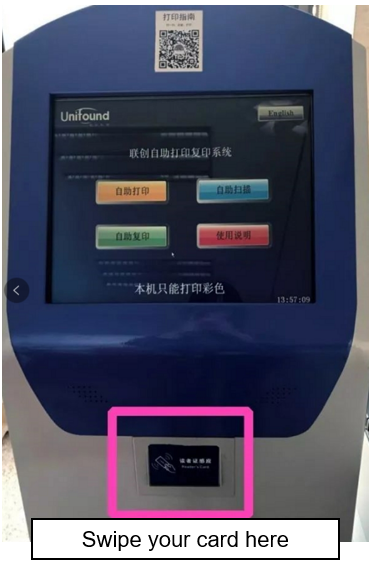联创打印系统上新云平台,文献在线提交,刷卡快速打印,手机也支持哦,导师还会担心我的学习吗?
随时随地都在等你的联创君,你确定不要来试试吗?赶紧上传文档,打印文献走起来。
On the new cloud platform of Unifound printing system, you can upload your literature documents online, and with just a swipe of your student ID card, the documents can be printed quickly, and you can also upload the documents through your mobile phone. Do you want a try?
1
1
1
01
打印服务
Printing service
1
联创云打印网址:
Unifound cloud printing website:
http://210.76.211.91:9130/
2
登录办法与opac系统“我的图书馆”相同,用户名为学号,初始密码为las+身份证后8位。忘记密码可前往opac.las.ac.cn通过邮件重置。
The login procedure is the same as the OPAC “My Library” system: the username is the student ID number, and the initial password is LAS + the last 8 digits of your ID card. If you forget your password, visit opac.las.ac.cn and reset it via email.
3
在“云打印”模块内上传文件,设置好单双页等选项,提交文档。
Upload documents in the “Cloud Printing” module, set options such as single or double sided printing, and then submit the documents.
4
提交成功的文档可在“打印文档”里查询。
Successful submissions can be checked in “Print files”.
5
前往打印点,在操作端上点击“自助打印”,按提示完成刷卡即可。
Go to the printing terminal sites, click “Self-service printing” on the terminal, and then swipe your student ID card according to the prompts.
6
打印机位置:
Terminal Location:
雁栖图书馆:
Library of the Yanqihu Campus
黑白打印机:二层大厅西侧1台,二层218机房1台,三层西侧1台
Black-white printers: 1 at the west side of the second floor lobby, 1 at No. 218 Computer Room of the 2nd floor, 1 at the west side of the 3rd floor
彩色打印机:二层大厅西侧1台
Color printer: 1 at the west side of the 2nd floor lobby
玉泉图书馆:
Library of the Yuquanlu Campus
黑白打印机:二层大厅2台
Black-white printers: 2 at the lobby of the 2nd floor
7
收费方法:
Fees

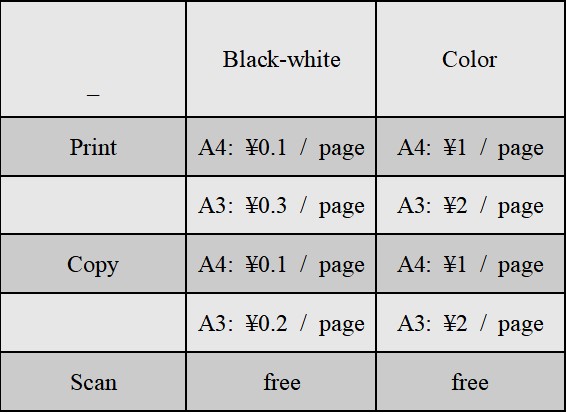
1
1
1
02
云打印的优点:
Advantages of cloud printing
1、颠覆传统打印复印模式,更方便省时。
More convenient and time-saving compared with traditional printing.
2、快速便捷,支持电脑和手机,无须安装客户端,能联网,就能在线提交打印文件。
With no need to install an app, you can directly upload documents on mobile phones and computers quickly and conveniently.
3、安全可靠,不用把文件拷贝到公共电脑,直接在网页上提交打印文件,网页可直接查看打印记录。
Without copying the documents to a public computer, you can directly submit the documents on the website and check the printing records online, which is safe and reliable.
4、不受电脑操作系统影响,Mac电脑也可使用。
Cloud printing is available regardless of computer operation systems (including Mac OS computers).
03
详细指南
Guide
1
登录联创云(http://210.76.211.91:9130/),输入账号密码进行认证。用户名为学号,初始密码为las+身份证后8位。忘记密码可前往opac.las.ac.cn通过邮件重置。
Login Unifound Cloud (http://210.76.211.91:9130/), and enter the username and password for authentication. The username is the student ID number, and the initial password is LAS + the last 8 digits of your ID card. If you forget your password, visit opac.las.ac.cn and reset it via email.
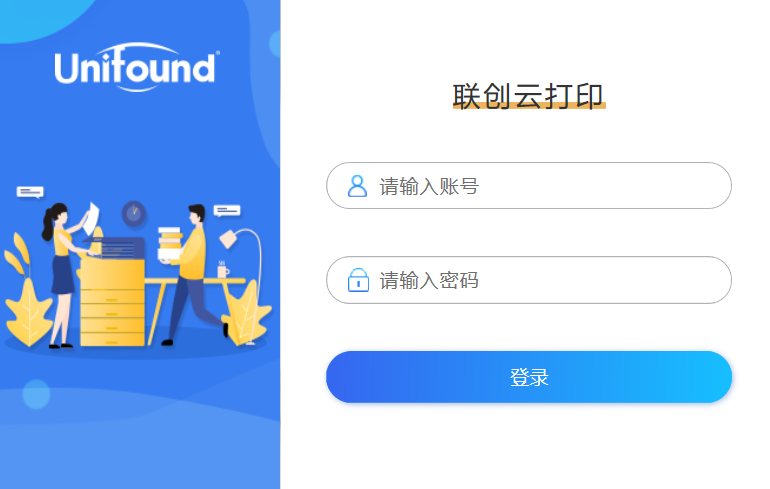
2
点击云打印图标,点击“选择文件”上传打印文档,可包含jpg\png\word\excel\pdf\txt等文件类型。
Click the Cloud printing icon and click “Select file” to upload the documents (file types include JPG, PNG, Word, Excel, PDF, TXT, etc.).
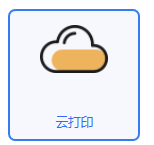
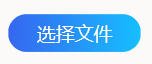
Select file
Cloud printing
3
选择打印颜色、打印纸张类型、单双面和份数。点击“确定”提交打印。打印颜色不要选错,不同类型打印机对应不同打印任务和收费标准哦。
Select color, paper type, single or double - side prints and number of copies. Click “OK” to print. Fees vary with the color you choose.
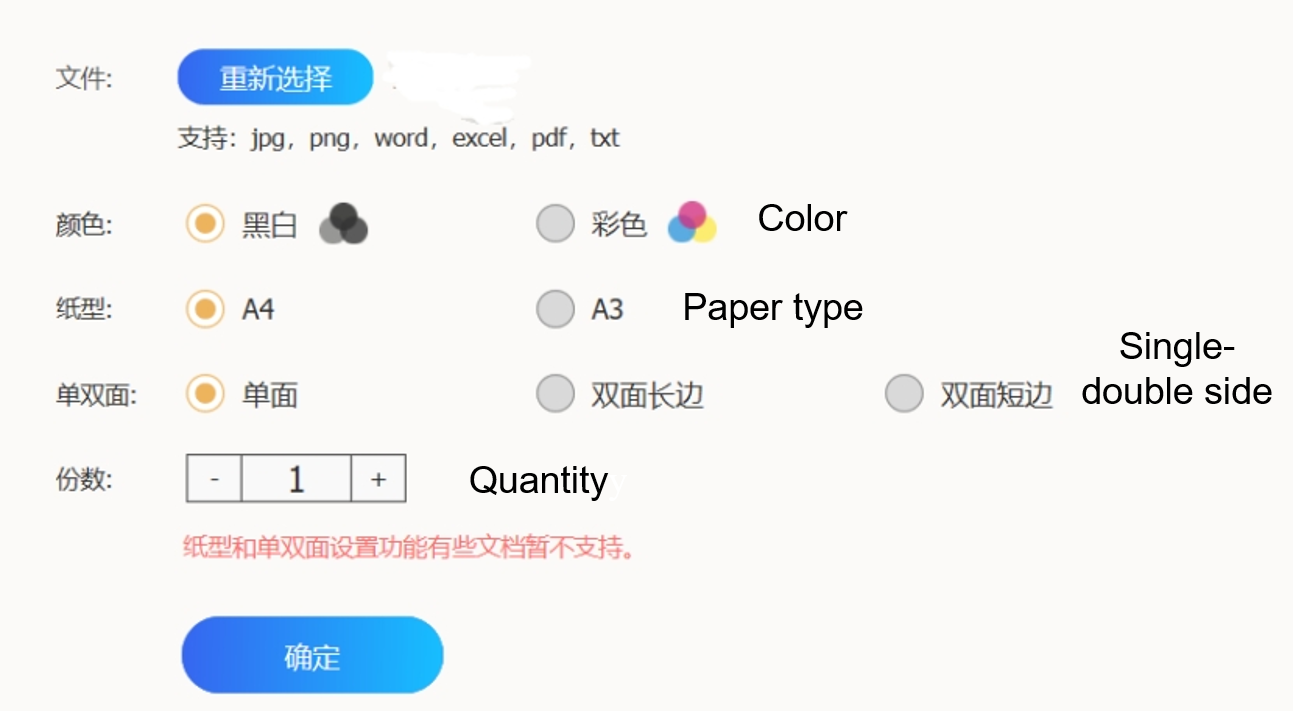
4
查看未完成打印的文件,取消打印任务也十分简单。选中文件,点击“删除”即可取消打印任务。
It is also easy to view the unfinished printing and cancel the printing task. Just select the file and click “Delete” to cancel the printing task.
H.png)
5
在打印机自助面板点击“自助打印”按钮,确认文件名称和数量后,在指定的时间内刷校园卡付费。刷卡扣费请间隔一两秒后再次刷卡,听到三声滴声,提示扣费成功,打印机开始打印。
Click the “Self-service printing” button on the panel of the terminal, confirm the name and quantity of the document, and then swipe the student ID card to pay within the specified time. Please swipe the card again after one or two seconds. Three beeps will indicate successful fee deduction and the printer will start printing.
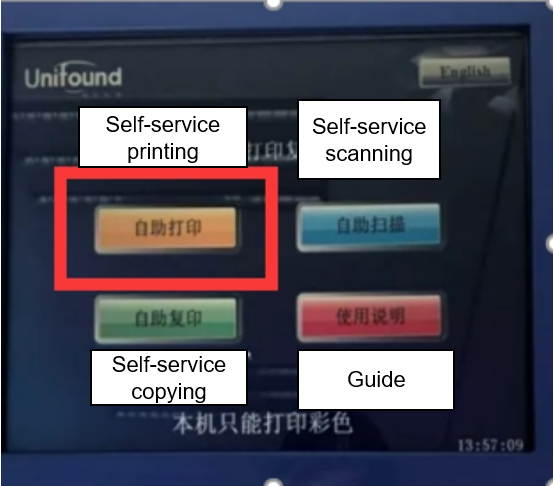
6
特别提醒:提交彩色打印的材料,只能在彩色打印机打印;黑白打印的材料,只能在黑白打印机打印。
如果遇到卡纸,缺纸,打印扣费异常等情况,请联系图书馆服务台工作人员协助~
Special Reminder: Documents for color printing can only be printed on a color printer; Documents for black-white printing can only be printed on a black-white printer.
If you encounter paper jam, lack of paper, fee deduction errors, please contact the library service staff for assistance.