How to Change Your Email Password
Step 1
Click link https://mail.cstnet.cn/ to login, if it said your password or username is wrong that you cannot login, click the blue word that in the orange circle to forgot your password.
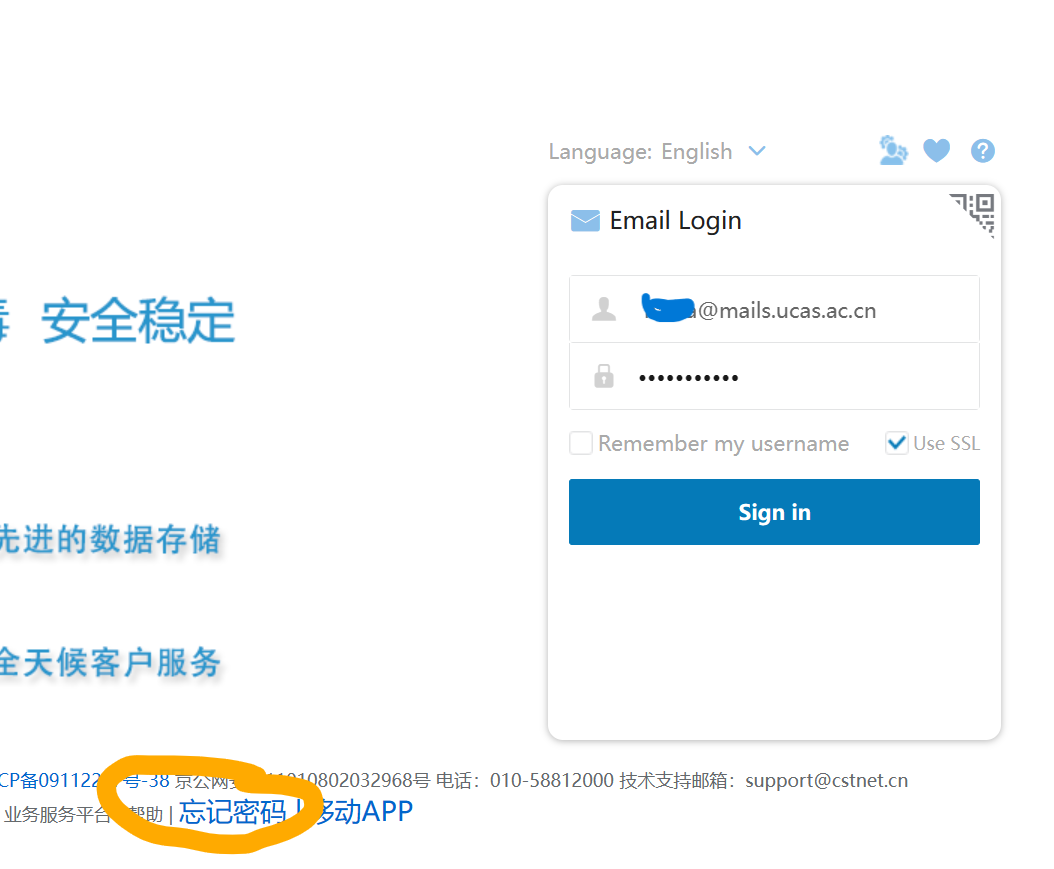
Step 2
Type your UCAS Email and image text and press next.
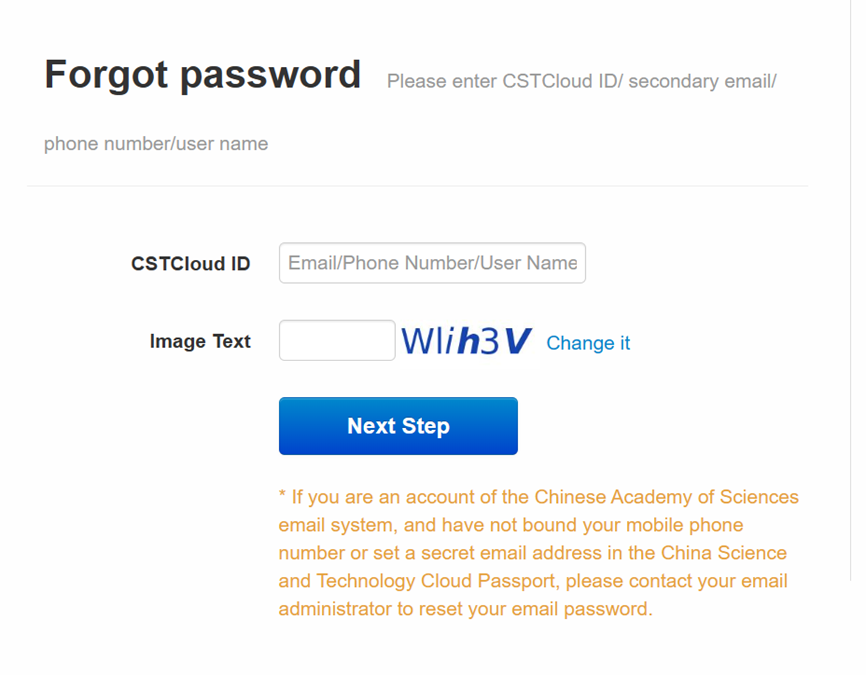
Step 3
Type your verification code and press next to change your password. If you don’t have this step, and it said you not link your email or phone number, then email: service@ucas.ac.cn, provide your name, passport number, student ID and your UCAS email and tell this you need change your password, they will help you.
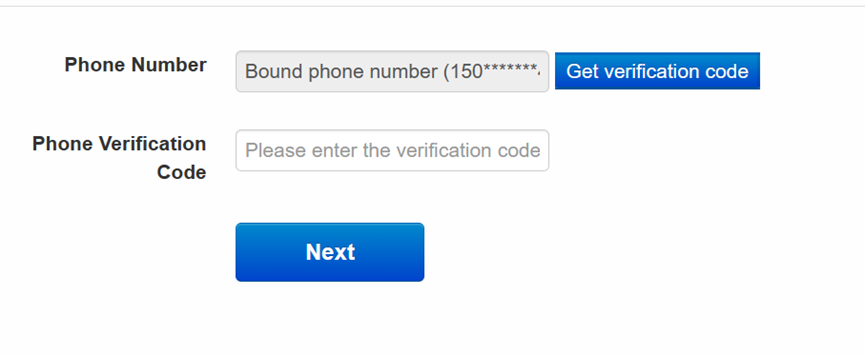
Sep Verify
Step 1
Click on the following website to log in:https://sep.ucas.ac.cn
Filling your username and password and press login.
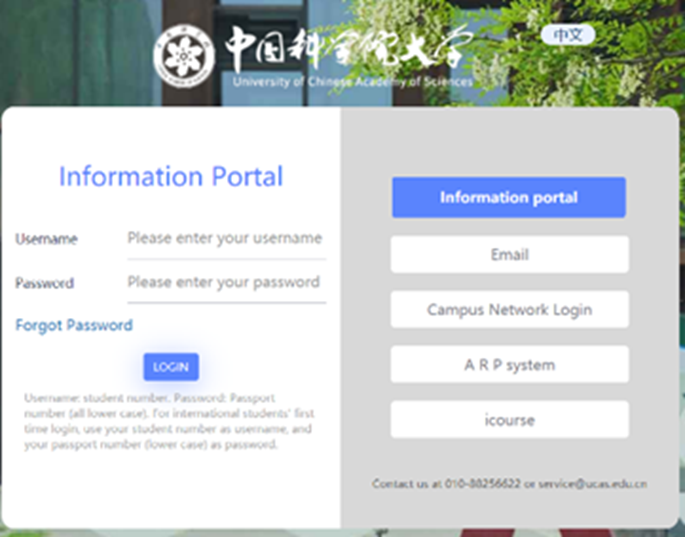
Step 2
In the left side(use UCAS email to verify), enter your UCAS Email address, then click grey button to get verification code.
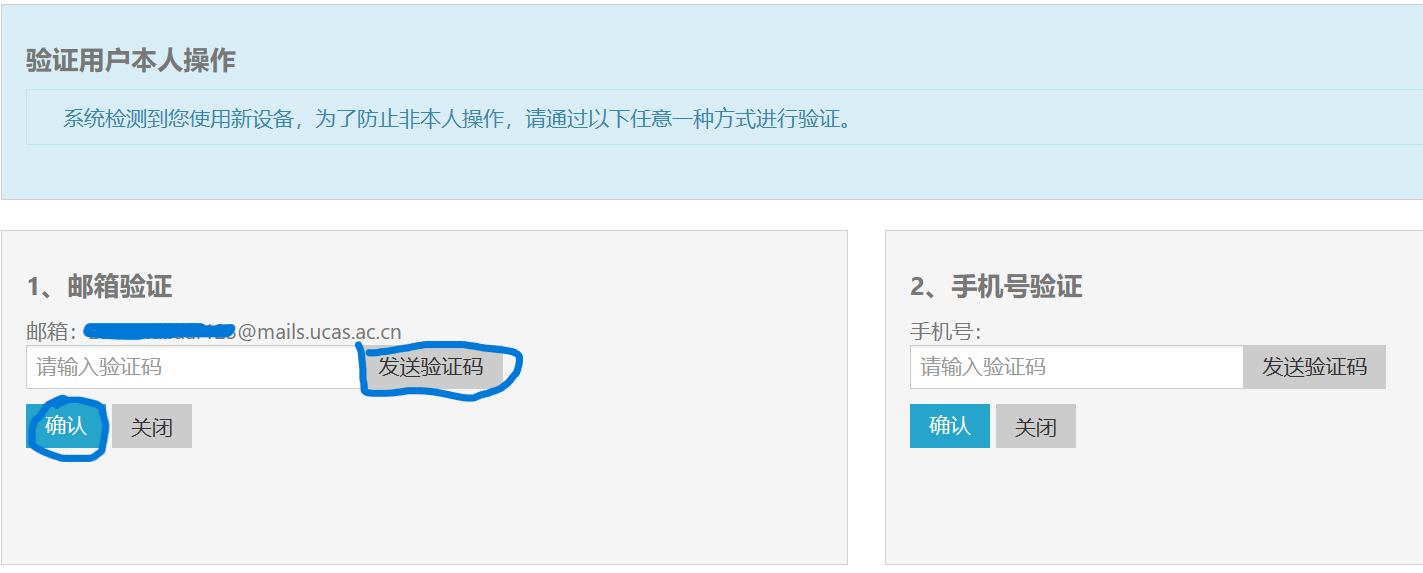
Step 3
Click on the following website to log in your email:https://mail.cstnet.cn/.
Then filling the code you got from UCAS email, and press the blue button.
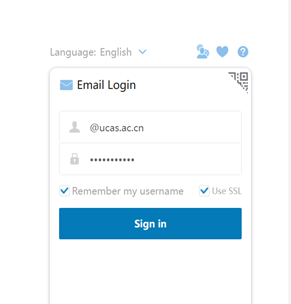
What If You Cannot Login Your Sep
Step 1
Click on the following website to log in:https://sep.ucas.ac.cn
Step 2
Click Forget Password
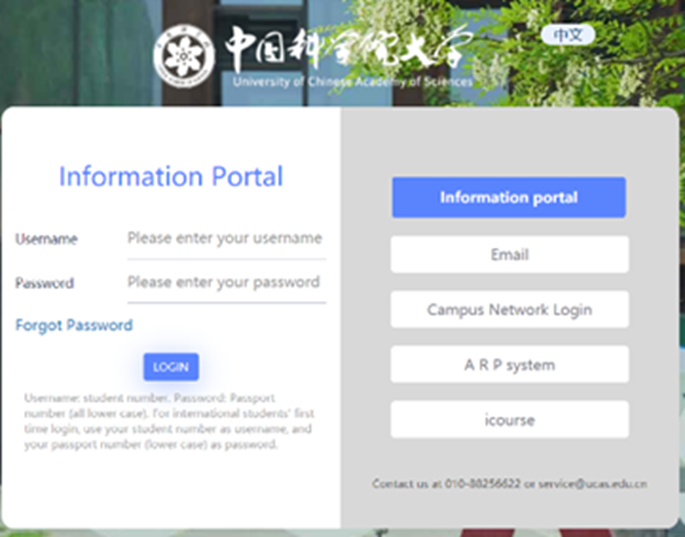
Step 3
In the right side(Forgot Password part), enter your UCAS Email address, then click Next.
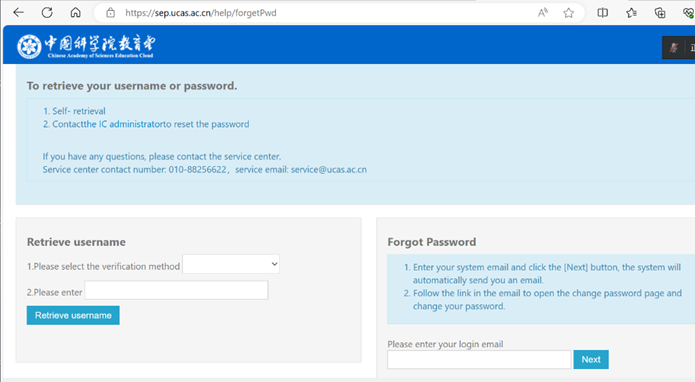
Step 4
Click on the following website to log in your email:https://mail.cstnet.cn/
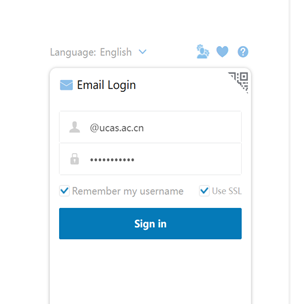
Step 5
You will receive an email and click the link, then you will see a popup, click the blue button to continue.
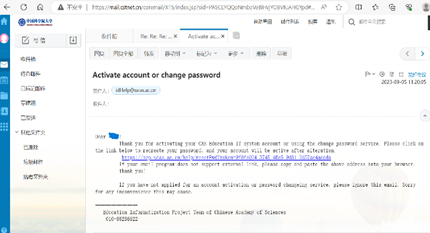
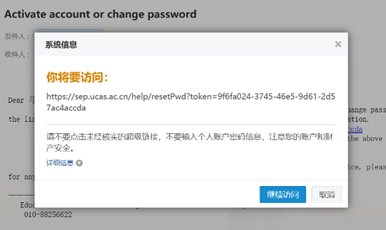
Step 6
Then you can reset your password, new password should be 8-16 digits long and must include numbers and letters, and cannot be three consecutive digits, cannot include character <、>、&、‘、”
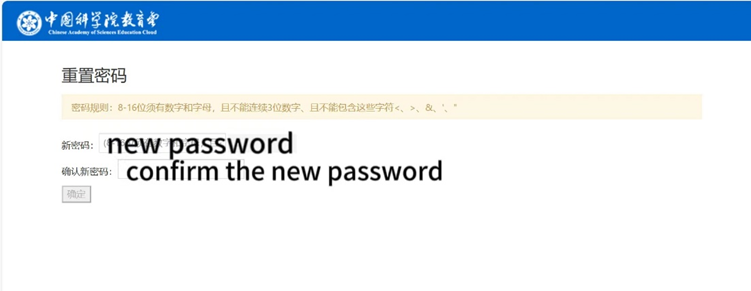
Last: Back to https://sep.ucas.ac.cn and login with new password.
NOTE
If you still cannot fix the problem, send email to: service@ucas.ac.cn, tell them your problems with your student number, passport number and your name, they will help your.

.jpg?x-oss-process=style/news)

